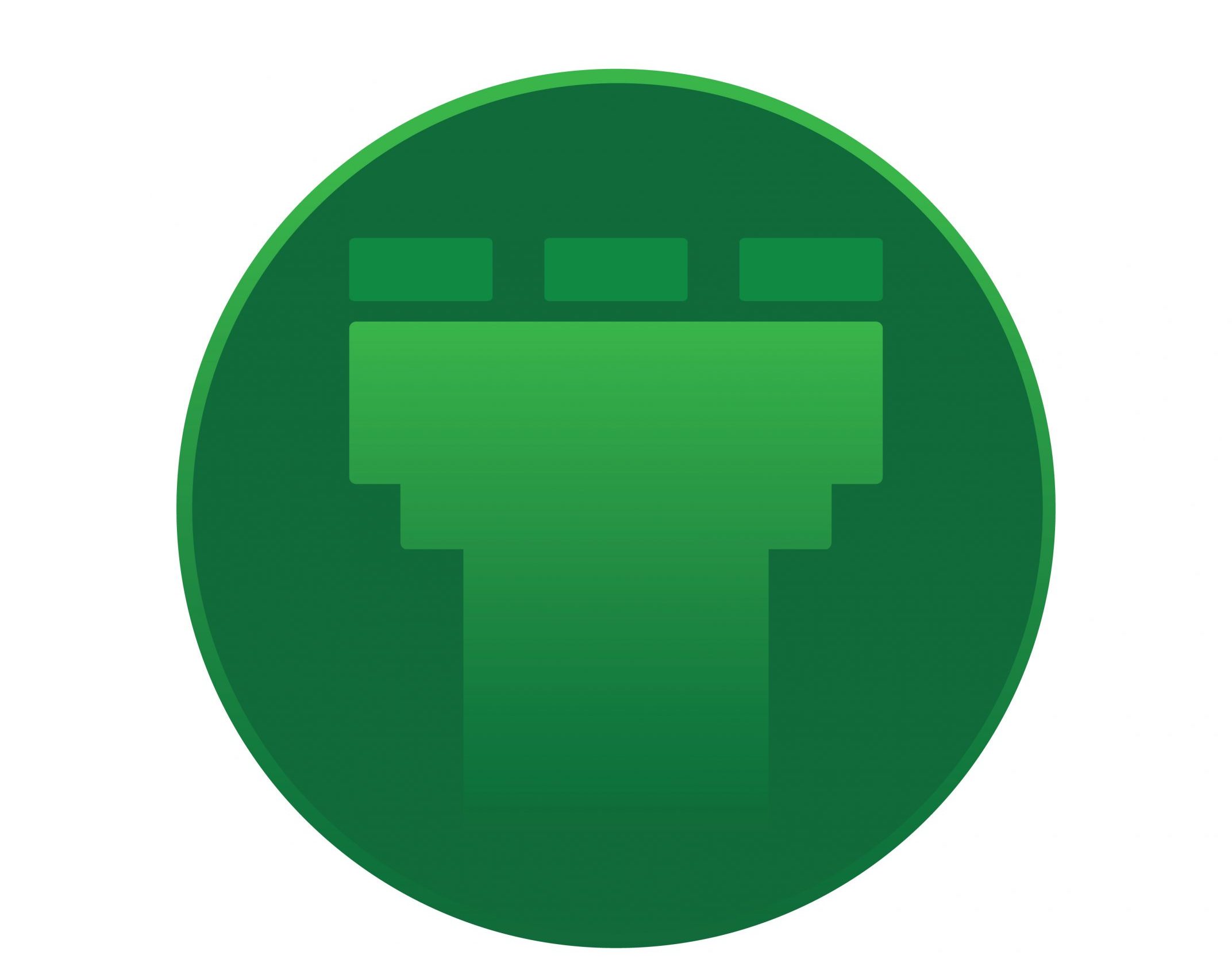– Server Backup Enterprise from r1soft, idera is an affordable,
high-performance, disk-to-disk backup software for Linux and
Windows servers.
It can :
* Manage multiple users,user groups and privilages
* Define Disk Quotas
* Backup Databases
* Use archiving function
* Perform Bare-Metal Restore
* Use full API
Server backup uses the virtual full backup method. First the initial
backup is created. After that, each time a replication is performed,
it stores only the differences since the last replication.
Each replication creates a point-in-time image of the device, which
is called a recovery point. To map the block versions and the recovery
points,the block deltas database is used. This database is
called a Disk Safe.
A Disk Safe is used to keep and arrange the pieces of replicated information.
– Installing the Manager via YUM
==========================
You will need to SSH-in to the server as root.
<pre
* create the repo file from back-end
# vi /etc/yum.repos.d/r1soft.repo
Give-in :
[r1soft]
name=R1Soft Repository Server
baseurl=http://repo.r1soft.com/yum/stable/$basearch
enabled=1
gpgcheck=0
* Now, install the Package
# yum install serverbackup-enterprise
– After the installation we move onto the configuration of
Backup Manager web interface.
* Set the username and password
# serverbackup-setup --user admin --pass pass
* Set the ports (default would be 80 and 443 )
# serverbackup-setup --http-port 8080 --https-port 8443
* Restart the service
# /etc/init.d/cdp-server restart
Note : When attempting to connect to the interface from web-browser via
http://ip:8080, you might not be able to connect.
This is probably due to the iptables blocking the port we specified.
Open the port using :
# iptables -I INPUT -p tcp --dport 8080 -j ACCEPT
# service iptables save
# service iptables restart
– Now login into the Manager using the username and password already set.
– To add a new server of which backup is to be taken, follow the steps
given just below :
You will see the option ‘Add server’
– For the server to be added to this list,the CDP agent should be
installed on that server.
Note : If the server is windows then tick the option “Deploy agent software
now” and provide the username and password so that Backup Manager will
automatically install the agent software.
– You can find more about installing the agent in a linux box
over here
– Server >> Add new server and give the hostname/IP, the port number
should be set and then click create.
– You can test the connection now. If you encounter an error as
“connection timed out” or failed to properly communicate with
the agent then you have to change the firewalls settings
( This is the case for a linux box )
– Open the port 1167 or whatever specified :
# iptables -I INPUT -p tcp --dport 1167 -j ACCEPT
– After opening the port,connection test is done and if the error
“could not authenticate the agent x.x.x.x” shows up, then the
agent must add the key to authenticate with the server.
To add the backup-server key from the client server,
follow this :
# r1soft-setup --get-key :port
You will get the message : Key ‘URL’ successfully installed.
– Add the port number ( from client-server ) to the firewall-allow
list :
# iptables -I INPUT -p tcp --dport -j ACCEPT
# service iptables save
# service iptables restart
In the next window, when adding the server, we have to specify a
disk safe for this server and a volume for the disk safe.
— Volumes specify the location in the Backup-server where the
disk safe should be stored and the backed up data
would be stored.
// Volumes >> create new volume
You will be prompted for a name and description for identification
purposes and set the volume path such as /home/joel/joelta or so..
Some of the limits available :
Replication limits – This option defines the lowest replication
frequency for all the Disk Safes assigned to the Volume.
Soft Quota – Soft Quota is a warning level where users are
informed they are close to reaching their effective limit.
Hard Quota – Hard Quota allows resources to be occupied by data.
If the Hard Quota is reached, then the system forbids generating
new Recovery Points. The replication is interrupted and failed.
— Now create the disk safes
// Disk safes >> Create a new disk safe
– Give an apt name which would make identification easier.
– Select the server to which disk safe is to be added
– Assign this disk safe to a volume which has been created
— Now we can set policy for each servers we have added. Policy is
the rules which govern the date and time schedules of the backups
which would be taken. Set them as per your wish.
— That’s all about installing / Basic configuration of idera R1soft
server backup enterprise.