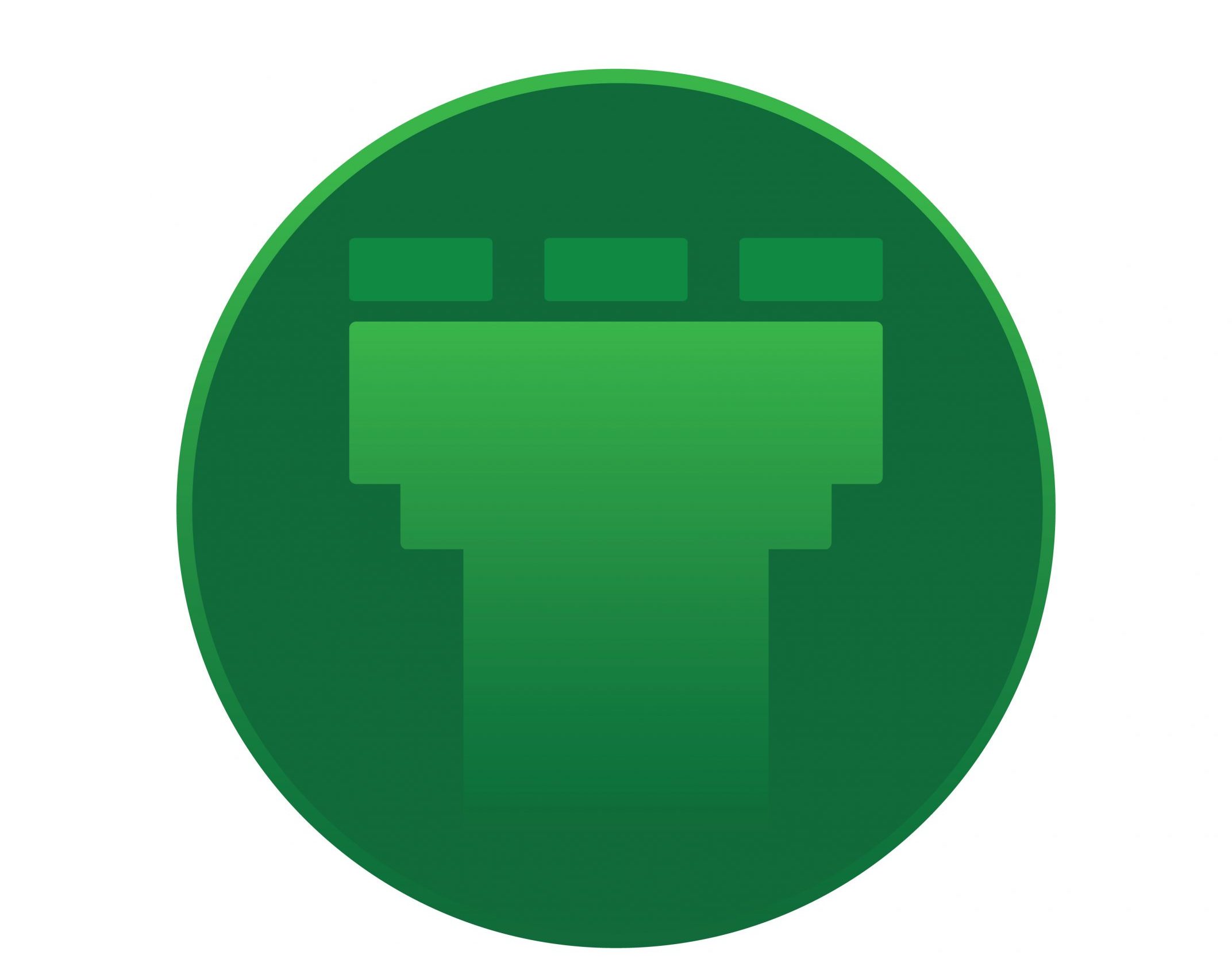Once your new server is provisioned , install Perl in it which stands as the base for all further installations. You can use the following command to install Perl :
# yum install perl -y
When this is complete, download the script to install Virtualmin :
# wget http://software.virtualmin.com/gpl/scripts/install.sh
Run the above script :
# sh install.sh
Once the installation is complete, you will be able to login to the Virtualmin control panel using the address :
https://your-IP:10000
The username would be ‘root’ and the password would be your root password for the server.
As soon as you login, complete the Post-Installation Wizard, by specifying your requirements.
You will be asked to enter the name-server configuration too.
Enter the ns1/ns2 of the domain you intend to make as the name-server. If the domain is not yet registered, you would have to check the button to skip resolvability check.
Once the post-installation wizrd is complete with, you might observe this error –
Virtualmin’s configuration has not been checked since it was last updated. Click the button below to verify it now.
Click the button listed there to find if there are any errors.
Once you run the re-check, do you face this error ?
The mailman queue processor /usr/lib/mailman/bin/qrunner is not running on your system. It can be started in the Bootup and Shutdown module.
To fix this, navigate to : Webmin > Servers > Virtualmin Mailman Mailing Lists
You will see: Warning – Mailman will not operate properly unless a list named mailman has been created. Use the form to create it now.
Add any email id and a password to configure it. Or if you do not intend to use mailman , you can disable it which would fix the original issue.
— System Settings -> Features and Plugins, – you can disable the Mailman feature.
Once this is complete, re-run the check and you can confirm that your Virtualmin is about to be used.
Create a new domain, here you refer a new domain as a new virtual server.
You can find this from Virtualmin. Find the image given below :
Specify the domain name, the administration password. You can also configure the IP on which your domain should reside on, by selecting the option from ‘Network interface ‘ > IP address and forwarding.
Once the domain is created, you can edit the DNS records from Virtualmin.
If this is the domain which you intend to be the name-server, add the respective NS records and the A records for the NS records.
Update this values at your registrar end to make sure the DNS records are synced-in.
– You can carry on adding new domains ( new virtual server ). Ensure that proper DNS records are added.
This is all about the installation/configuration of Virtualmin.