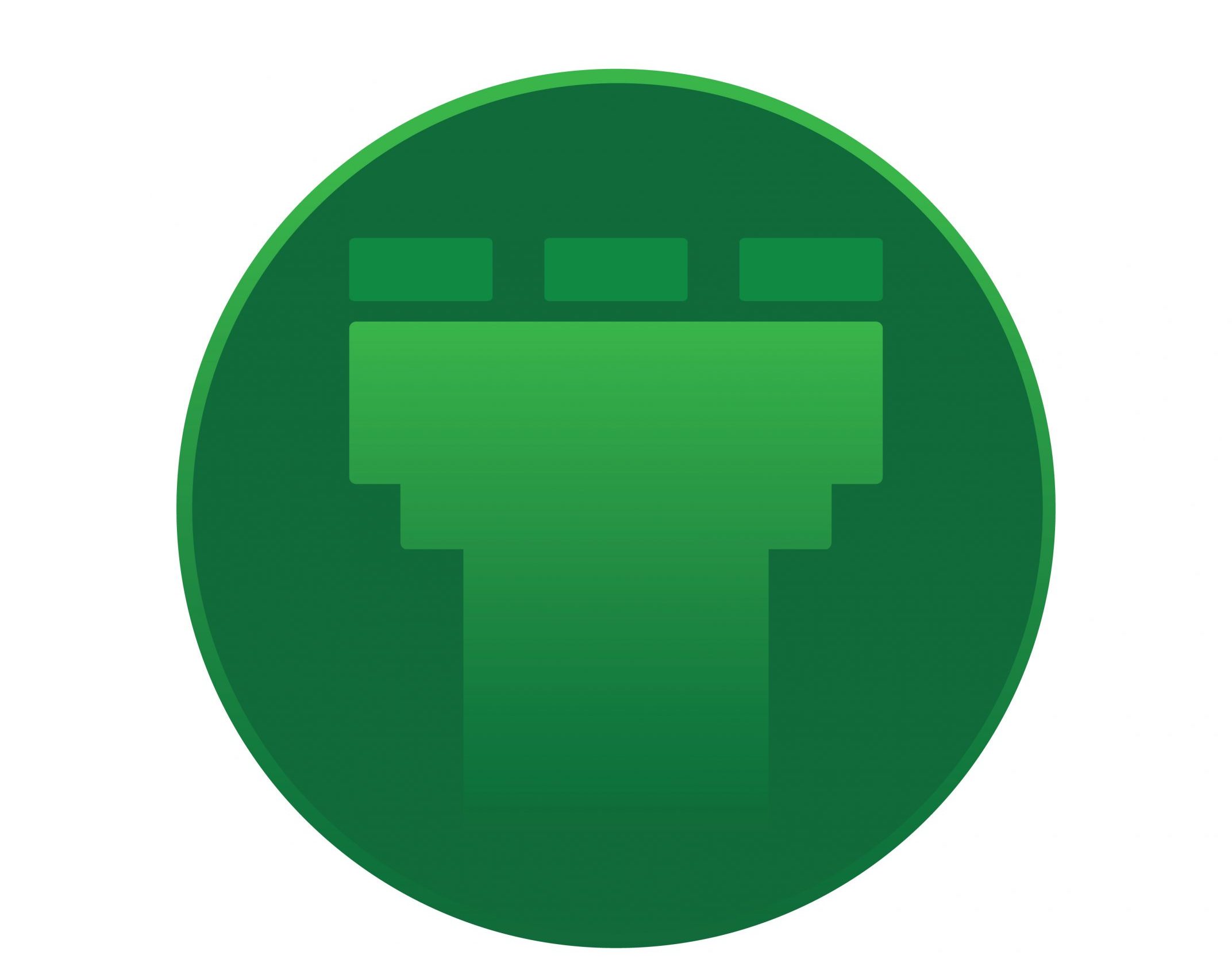VMware and its associated virtualization is something which you hear a lot these days, especially if you are dealing with IT in some or the other way.
Well, what exactly is this? Lets have a look at it.
As you might be aware of, there are 2 types of virtualization.
– The type 1 is the one where the program (lets call it the hypervisor) which provides the virtualization power is seen as directly interacting with the underlying hardware without the help of any OS.
– On the other hand, the type 2 hypervisor is the one which emulates virtualization by being able to create virtual machines with the help of an OS which would communicate with the underlying hardware.
Have a look at this picture and get the concept into your head.
So, what type of virtualization does VMware offer ? Well the answer is that it provides both, type 1 as well as type 2 virtualization.
The software’s like VMware workstation, VMware player etc comes under the category of type 2 virtualization, where you would require an OS to build other virtual machines.
You can install it for free and give it a try. Check this.
However, this technology is not the one which is widespreadly used in the IT industry these days. When it comes to the name VMware in a production environment, it refers to Type 1 hypervisor.
This is where the terms like vSphere, vCenter, ESXi and so on comes into play.
As I indicated, type1 hypervisor does not require an additional OS to communicate with the underlying hardware. The hypervisor used here is called as ESXi. So you can think of ESXi as something like an OS developed by VMware to enable it for the communication with the
underlying hardware and perform many many functions.
So if you got a server ready for virtualization, you would first install the ESXi on it.
If you have a piece of server ready for testing, give it a try from here.
You have some evaluation period of 60 days from VMware. I first tired it on my laptop – Thinkpad t510 😀 ( Be careful, the installation of ESXi will erase the entire hard-disk, if you do not have a secondary one ).
Once ESXi is installed, your box becomes one without an OS and you will need another machine to connect/configure it.
Coming to all those in a while..
So, once the installation is complete, your server ( ESXi host ) is ready for use. But you wont be able to manage this server without the use of another system. Here is where you are going to familiarize with the word -vSphere Client.
vSphere client allows administrators to connect to these ESXi servers and create/access/manage virtual machines. vSphere client once installed on any client machine, is used to connect to ESXi server and do management tasks. Once you setup your ESXi server, you have the option to assign it an IP address. It would be using this IP, you will connect to it, from a vSphere client.
But wait, you cant do each and everything using a vSphere client alone. Here is where the term vCenter comes into play. vCenter is a server which is installed on a Windows VM (mostly ) running on top of the ESXi host. Using the vSphere client, you can either access the ESXi host directly or access the vCenter server running on top it. The real advantage of using VMware in a production environment is due to its special features like vMotion, HA, DRS etc.
To perform those , you need a vCenter. Yea, you guessed right 😀
You have to buy vCenter license separately !
vCenter server is a must in a large environment where there are many ESXi servers and hundreds of virtual machines. If you just had vSphere client, you would need to manage each ESXi separately, that too without the enterprise features which I mentioned earlier. If you have a vCenter, you can manage all the ESXi hosts in your environemtn, using this powerpacker.
So what is this vSphere all about ? That is the name given to all these components, the ESXi, vSphere client, vCenter !
Let’s look at this :
This is all about VMware in a nut-shell ! 🙂