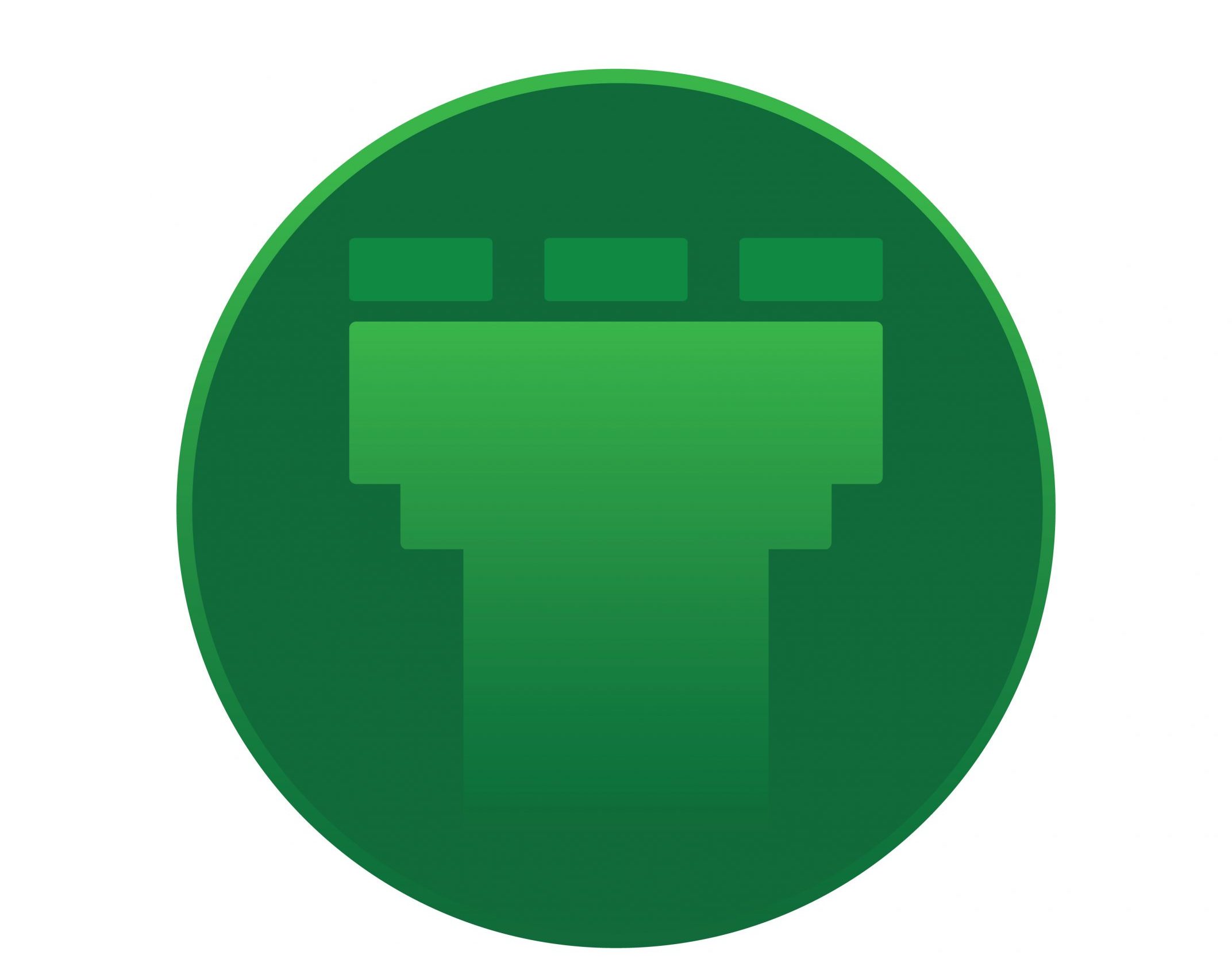When we install some free programs we may also get some new toolbars and adwares. Some of them can access your browser settings and can change them. They contain malicious codes. In most of the cases the home page of the browser that we had set is changed to some other websites. And there is a chance of getting fake pop-ups such as “You have won a Samsung Galaxy S5. Click accept to get your prize” etc… Don’t click on any anonymous messages like this. They are doing this because they are getting ad-revenue. So the best thing we can do is to read the terms and conditions before downloading and installing a new free program. If third-party programs are available in the package, uncheck all the checkboxes related to that. Also make sure that you are downloading the program from official developer’s site or any other trusted site.  If the damage is already done, then the next step we can do is to remove that program. Most of the adwares and toolbars are difficult to uninstall. Some of them will be there even after the removal. Removing each one separately is a tough task. Here is a simple tool every one can make a try. Adware Cleaner. You can download it from http://www.bleepingcomputer.com/download/adwcleaner/ Just run the file and click on the scan button. Then the application starts to check the files, folders and registry for unwanted harmful files and list them.
If the damage is already done, then the next step we can do is to remove that program. Most of the adwares and toolbars are difficult to uninstall. Some of them will be there even after the removal. Removing each one separately is a tough task. Here is a simple tool every one can make a try. Adware Cleaner. You can download it from http://www.bleepingcomputer.com/download/adwcleaner/ Just run the file and click on the scan button. Then the application starts to check the files, folders and registry for unwanted harmful files and list them.  When the scan is completed, click on the clean button. Then you will get a warning message that “Adware cleaner must restart the computer to complete the removal process. The report will be opened on the next reboot”. Click on the OK button.
When the scan is completed, click on the clean button. Then you will get a warning message that “Adware cleaner must restart the computer to complete the removal process. The report will be opened on the next reboot”. Click on the OK button.  When the system is restarted, a .txt file containing the removed unwanted programs will be shown. You can close that text file and now your system is free from all unwanted programs. 🙂 (N.B: This tool cannot be used as a substitute for any anti-virus program. It won’t detect viruses).
When the system is restarted, a .txt file containing the removed unwanted programs will be shown. You can close that text file and now your system is free from all unwanted programs. 🙂 (N.B: This tool cannot be used as a substitute for any anti-virus program. It won’t detect viruses).