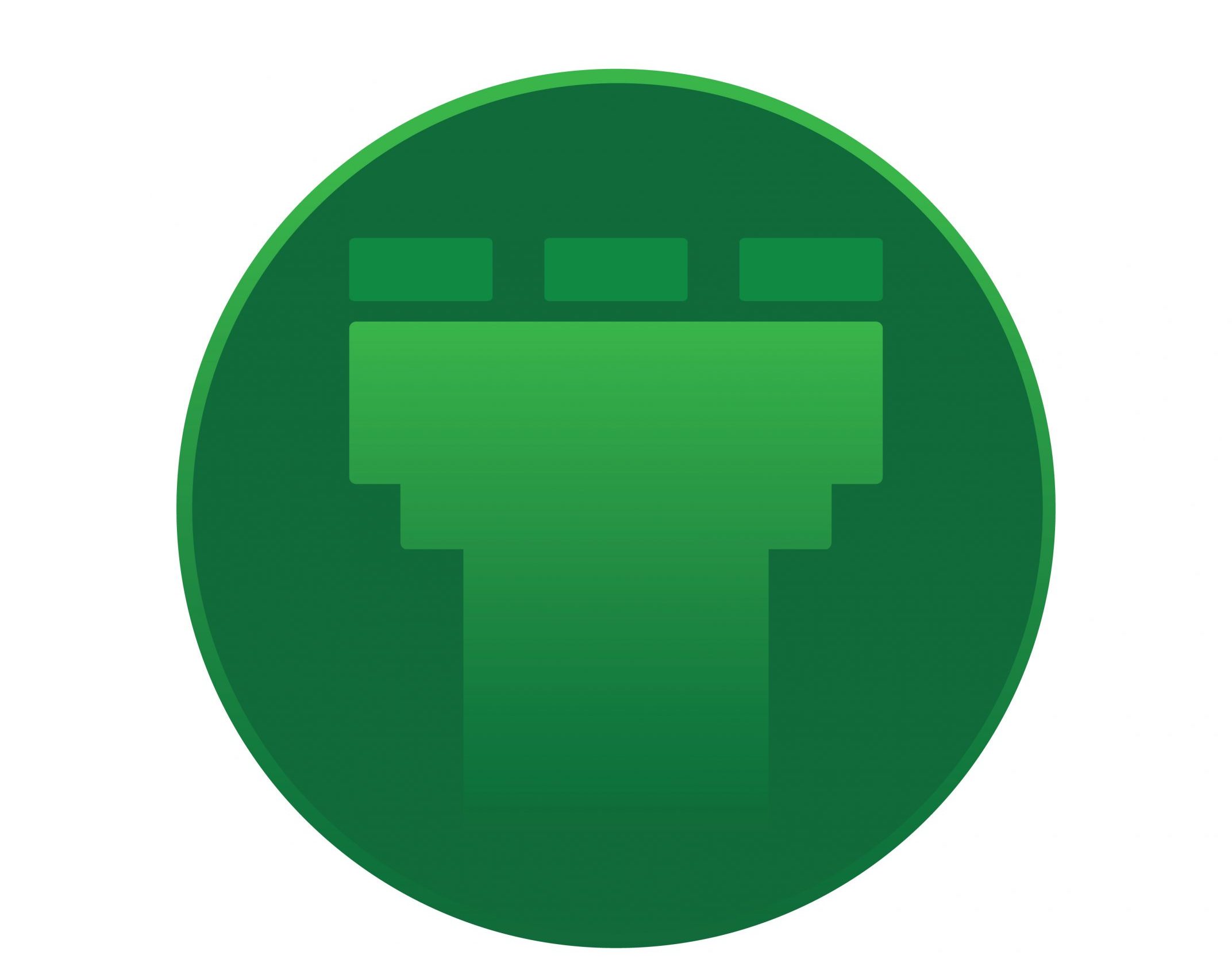This is a small intro on how to install GNS3 on Ubuntu platforms.
GNS3 is a graphical network simulator, which gives you the ability to create network topologies graphically and give the devices a simulated environment to run. This is very much like the cisco packet tracer, which is useful for guys preparing for cisco exams.
GNS3 too, is very helpful to get a faint picture about how the networking devices when put through in a network scenario is ought to perform. This program with the help of the core program ‘Dynamips ‘run Cisco IOS’s in a virtual environment and allows IOS emulation.
To install GNS3 on a machine running on Ubuntu, follow the steps :
# sudo add-apt-repository ppa:gns3/ppa
^ Adds the GNS3 PPA
# sudo apt-get update
^ updates the packages list
# sudo apt-get install dynamips gns3
^ installs the tool along with the core program
Once the installation is complete, lauch the program from dash. You will get a setup wizard
Step 1 –> Defines the path where you must store all the IOS images. By default, you will not find any images. You can download them and save to the configured path.
A list of cisco IOS images can be found from :
ftp://ftp.unikon-ua.net/pub/Cisco/IOS/
Step 2 –> Defines the path to the core script dynamips. It would be the default one when you install using the repo’s. Once the path is selected, test the settings. You will find a button near the left bottom of the window :
Step 3 –> Selects the router images. If you do not have any images during the time of setting it up, leave it blank and we can add it later after downloading images from the ftp link which i mentioned earlier.
With this, the basic installation is complete.
To add the IOS images, once they are downloaded and save to the location which we had defined in the step 1, select the option ‘IOS images and hypervisors’ from ‘Edit’ Menu
Under the ‘Settings’ select the path to Image and calculate the IDLE PC value. You can give-in Auto calculation. The setting of idlepc is necessary to lower a CPU rate of use, rather than sticking to 100% use when the device is started up. Once you save this, the router with the IOS you download will be available for use.
Now, you can proceed with downloading the required images and setting up the required topologies.